I bought this Paperang Thermal P1 Printer last February 2022. Until now, I have been using it to print waybills for my side hustle. So far, I am happy with my purchase because it is easy to use and convenient.
This model comes in three colours: white, yellow and light green. It includes the charging cable, manual and one free roll of thermal paper.
This is very easy to set up. You need to download first, the Paperang app on the Playstore or AppStore. The manufacturer created its own app so that you can use its features.
Once the printer is on, press the power button for 5secs. It will print the QR Code. You need to scan the code using the Paperang app to pair it with your device.
Allow the application to access your device so you won't have trouble using it. Once connected, you can now, print whatever you like. You can also use a thermal sticker and other coloured thermal paper on your Paperang. Make sure it is compatible with Paperang P1 because you might have an issue while printing if you use the wrong paper.
If the power button turns red, it means the battery is low. You can check the battery percentage of the printer on its app.
When printing a waybill, screenshot it first, then crop the edges. After that, on the Paperang app select the Image Slicer. Rotate the image horizontal, then add 2 to the quantity to make it 3. This will print the waybill into 3 slices. All you got to do is attach them together so you will have the size of the waybill. This is a good alternative for label printers, specially if you are starting a small business.
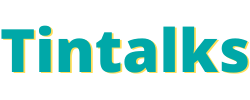

.png)
.png)